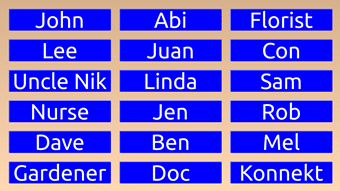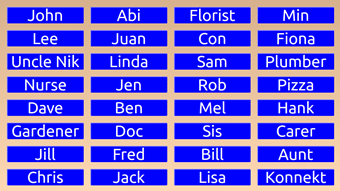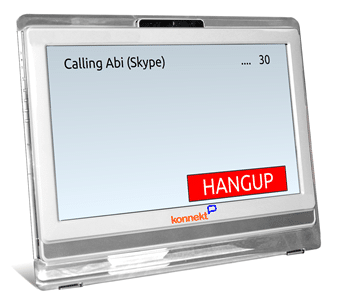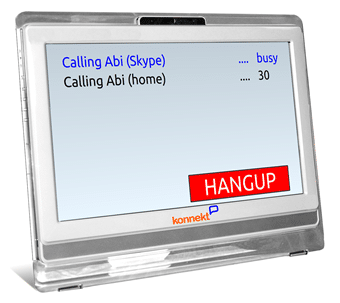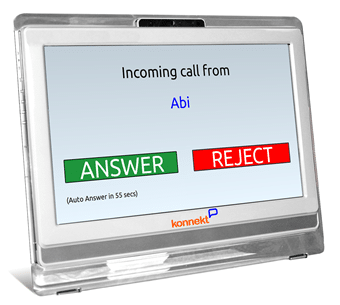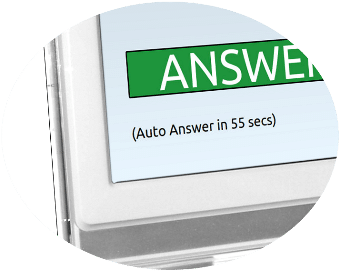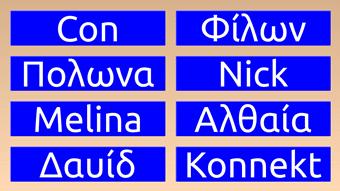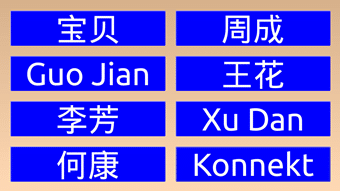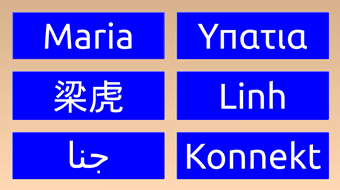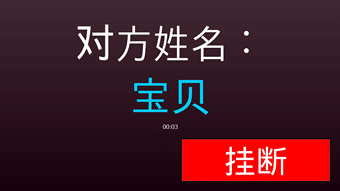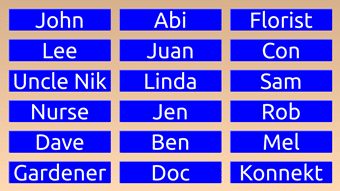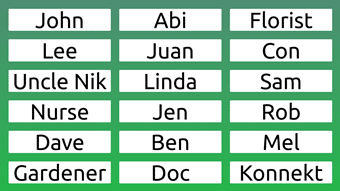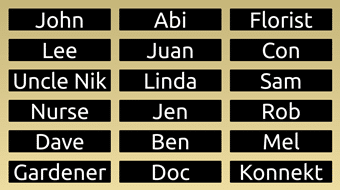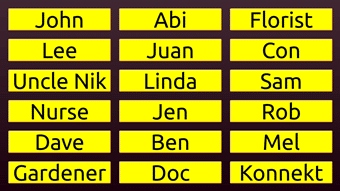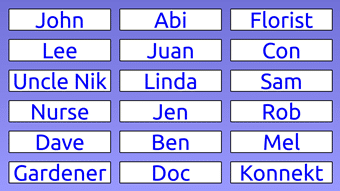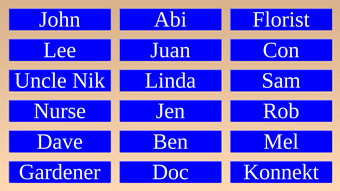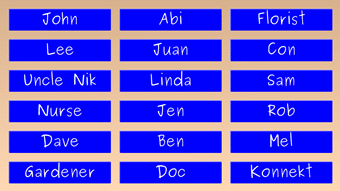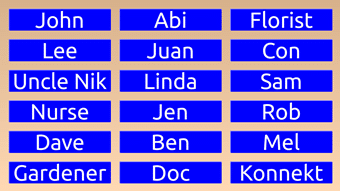Personalisation Options
Almost everything about the Videophone can be personalised to suit your individual needs. Just contact us or press the Konnekt Call button to tell us what you’d like — we’ll make the changes remotely, with no need to visit. Below is a full list of available preferences.
For those using the Captioning Videophone or Captioning Phone:
- Captions can be displayed in font sizes up to 3 inches or 7 cm tall
- Local captions allow you to see your own spoken words and review the entire conversation
- Scroll bar lets you easily go back to read something you’ve missed
- Timer duration controls how long captions stay on screen after a call
- Choose from over 40 captioning languages (soon to be over 100)
- Option to hide/show the video or the captions during a call
- On-screen numeric keypad for dialling phone numbers
Your Videophone can have just a few large buttons, or many small ones—it’s up to you. We personalise the size, number, layout and labels to match your needs and eyesight.
If you have low vision, shaky hands, or want to use your Videophone without glasses, we can make the buttons and text bigger. Some users start with just 2–4 large buttons in a simple layout. Others prefer 10 or more buttons arranged in neat rows or grouped by purpose—like Family, Friends, or Services (e.g. cleaner, doctor, taxi, pizza).
Each button can be set up to:
- Make a face-to-face video call to a smartphone or tablet using the Konnekt video-calling app
- Call a regular phone number (landline or mobile), if your Videophone has a phone plan
- Try both: Call a video contact first, and if no answer, then call a backup phone number
- Try up to 5 contacts in sequence until someone answers — handy for an Assist or Help button
Need a blank space between buttons? Want your buttons sorted alphabetically or grouped? Just ask—we’ll arrange it your way.
For trials, you’ll usually start with up to 4 buttons. If you purchase the device, we can set up to 40 buttons for you.
- For trusted carers or close family only
- Answer calls automatically after a short delay
- Allows hands-free communication, especially helpful for those with mobility challenges
Many family and friends begin using video calls after seeing how simple the Videophone is. We can help them install the free Konnekt video app on their mobiles and tablets.
Flexible Call Setup:
Each contact button can have up to 5 destinations—video-app contacts and/or phone numbers—tried in your preferred order. We usually try video first so you can see your contact. If there’s no answer, the Videophone can try other numbers like home, work or mobile (depending on your plan).
Avoid Voicemail:
To skip a contact’s voicemail, we can set short timeouts (e.g. 25 seconds) or try a number more than once. Your contact can also extend their ring time.
One-Way Calling Options:
Don’t want to receive calls from someone? We can block them. Want someone to be able to call you but don’t need a button for them? We can do that too—ideal for carers or extended family.
Block unknown callers:
Bothered by telemarketers, fraudsters and nuisance calls?
If we’ve set up your Videophone without phone calls, you’ll never receive calls from anyone other than known contacts in your contact group.
If your Videophone has been set up to receive regular phone calls, you have the option to block calls from numbers that are not in your contact list. There’s no limit on how many contact numbers you can have.
If English isn’t your preferred language, we can personalise the on-screen text, action buttons and Call button labels. We can also display names using your native character set.
- Available in most major languages
- Text labels and spoken instructions can be set to your preferred language
Need a language we haven’t supported yet? We’d love to work with you to help translate our interface.
The default Konnekt colour scheme features bright buttons and text, designed to be clear and easy on the eyes. Our signature blue was chosen because research shows it promotes happiness, confidence and calmness.
Other colour options include:
- Dark: Great for dim rooms
- Green or Blue: Match your room décor or personal preference
- High-contrast Yellow: Recommended for users with low vision
We can adjust both text size and font to suit your needs:
- Text can be up to 3 inches (7 cm) tall
- Button labels can be up to 6 inches (15 cm) wide
We can also personalise the words on action buttons. For example:
- Change “REJECT” to “IGNORE”
- Replace “HANG UP” with “END CALL”
- Use alternative words in your preferred language
Even the on-screen messages can be customised. For example:
- “I’m sorry, no numbers answered” could become “No answer; please try later”
- “You are talking to” can be changed to something more familiar or culturally appropriate
If your Videophone is not in use, it will start an optional screen saver after a short time. The word “START” moves slowly across a dark screen, helping reduce room brightness while reminding you it’s ready to use. Alternatively, the screen saver can be completely black. Just touch anywhere on the screen to return to the Call buttons. The screen saver will also stop automatically when you receive a call, showing who is calling.

We can adjust how long the Videophone waits before starting the screen saver, or disable it entirely so the Call buttons always show.
We can also set it to go completely black after further inactivity. This saves power, protects the screen, and helps you sleep in the same room. For the first few weeks, we usually keep the screen from going fully dark—until you’re in the habit of using it regularly.
Night Mode is available in two forms:
- Black screen mode: The screen goes completely dark but remains fully operational. It will wake on touch or an incoming call.
- Silent mode: The screen stays on, but the Videophone does not ring. This is ideal if you don’t want to be disturbed.
Your Videophone’s volume is loud enough to hear clearly from across the room. If you’re hard of hearing or in a noisy space, we can increase it further. Prefer a quieter setting—for example, if someone nearby is resting—we can adjust it down too.
You can also adjust the volume and microphone sensitivity directly using the on-screen controls.
When someone calls, the ringtone sounds like a classic 1920s Australian phone with real bells. We can change the ringtone to something else and set it to soft, normal, or loud. We can also customise the calling, connecting and busy tones.
The ringtone volume follows your overall volume setting. If your main volume is already loud, there’s no need to set the ringtone to loud too. We recommend:
- Soft ringtone for small apartments or care home rooms
- Normal for general use
- Loud for large homes
For age-related hearing loss, we recommend the Australian Muted Tone (loud)—a deep, low-frequency sound that’s easier to hear.
Microphone sensitivity is set for typical use (1–4 metres away) and can still pick up voices from the next room. For very soft voices, aphasia, or auto-answer monitoring across a large area, we can increase sensitivity.
- 1920s Australian Phone (best)
- Australian Muted Tone
- Modern Australian Phone
- Super Clear Electronic Phone
- Business Phone
- Harp
- Modern US Phone
- 1920s US Phone
- Standard Skype Call Ringing In