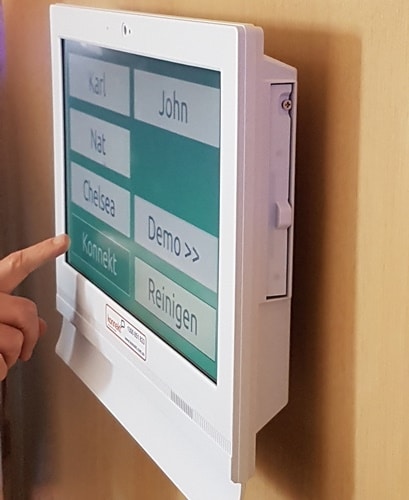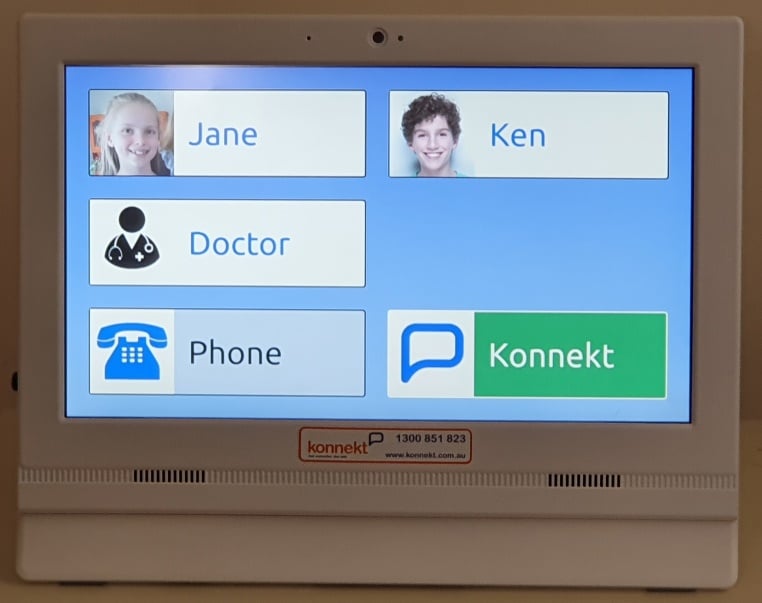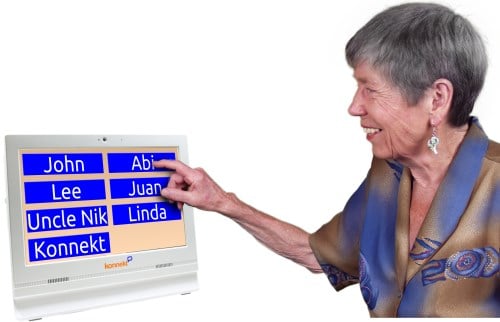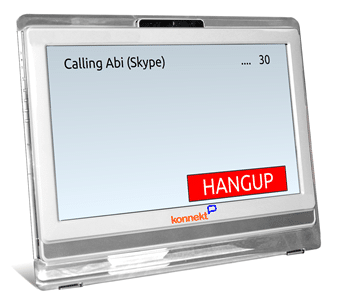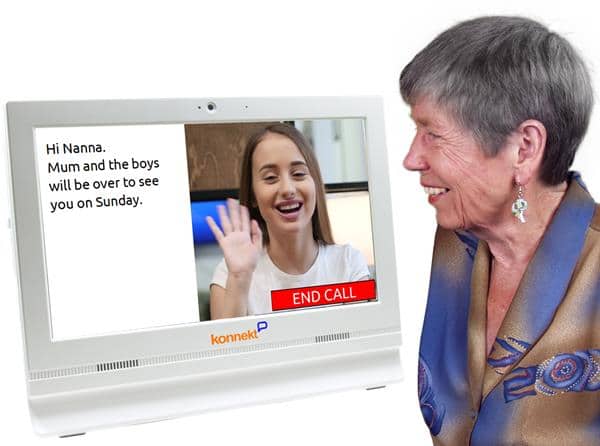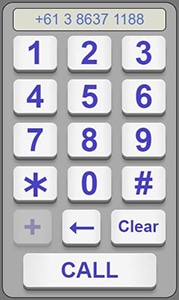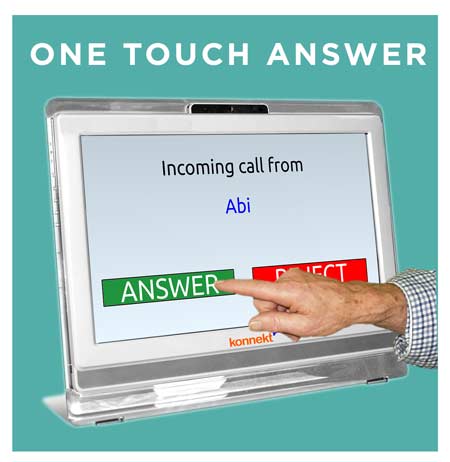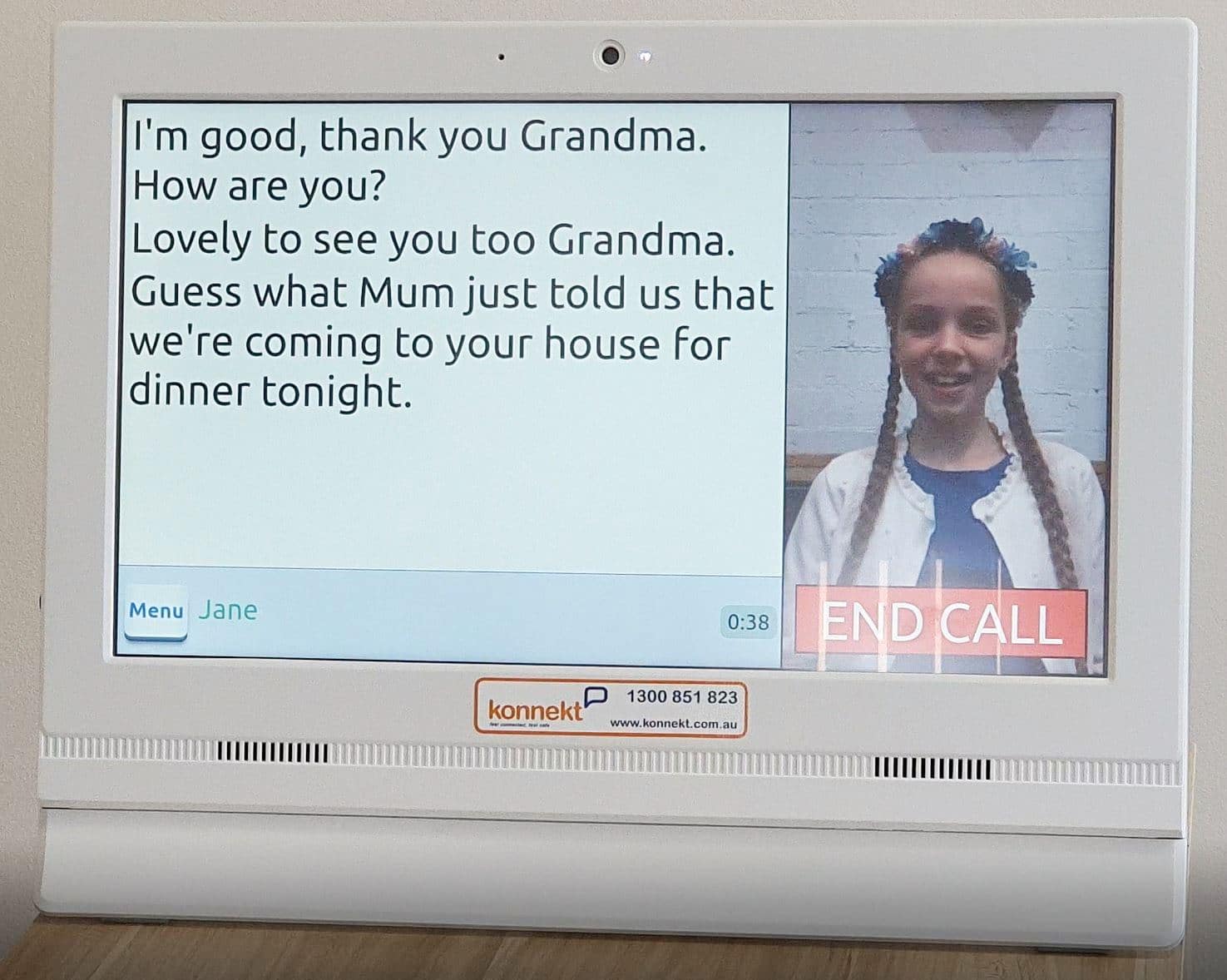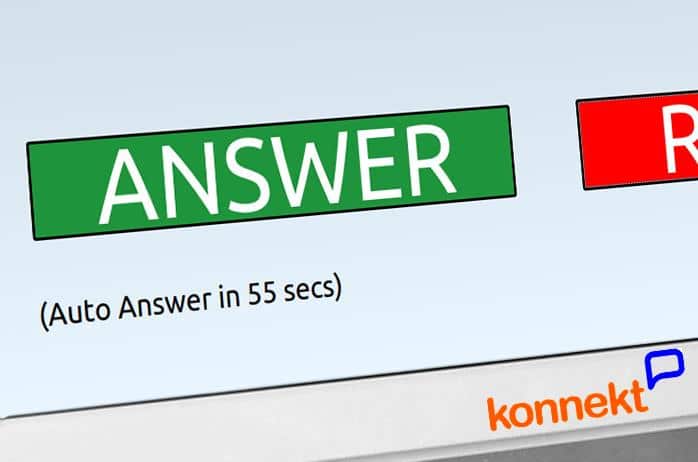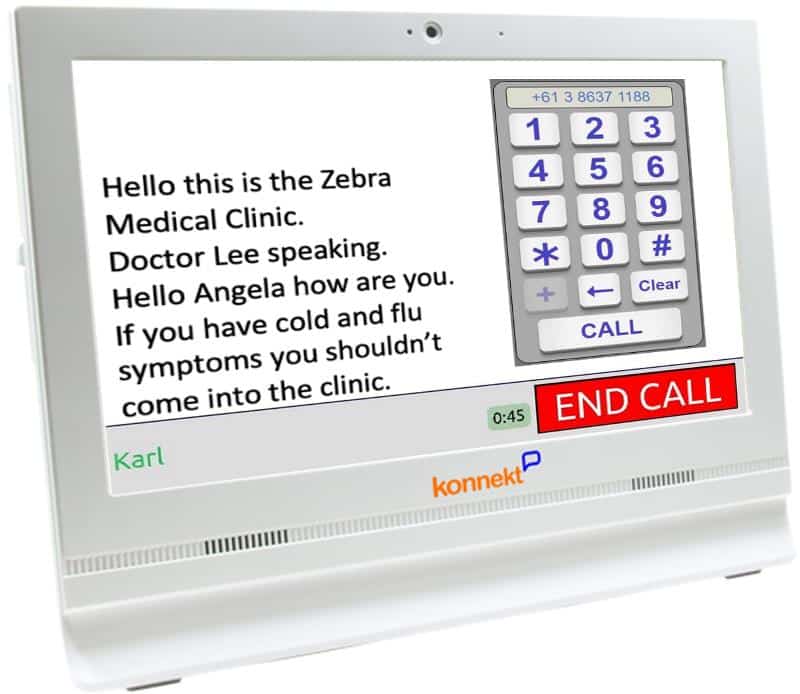Frequently Asked Questions
See also our regular (non-captioning) Videophone FAQ
Calling Plan options
- Unlimited face-to-face calls with anyone worldwide on our free app (includes mobiles, tablets & computers)
- Unlimited calls to landline phones in one country as agreed with Konnekt (and in some countries, unlimited calls to mobile phone numbers as well)
- A phone number, in the user’s country / local area, for receiving regular phone calls (unavailable in a few countries)
- Access to Konnekt IT Support for assistance via email, online chat, and phone calls
- On-going Videophone software updates
- Remote additions and changes to contacts, sound and other options
Yes:
- In most countries, unlimited* calls to landline phone numbers are included
Yes:
- You can call the mobile phones of all your Contacts that are running the our free app, which they can download and use without any subscription or call costs
- In most countries, we can add unlimited* calls to mobile phone numbers — ask Konnekt for pricing
- In some countries such as the USA and Canada, unlimited* calls to domestic mobile phone numbers are included
Yes:
- You can call the mobile phones of all your overseas Contacts that are running our free app, with the exception of 2-3 countries.
- We can add unlimited* calls to landline phone numbers in most countries — ask us for pricing
- We can add unlimited* calls to mobile phone numbers in many countries — ask us for pricing
- We have a subscription available for calling landline phone numbers in over 60 countries — ask us for pricing
You can call Free-call (Toll-free) numbers such as 1800 numbers.
Premium numbers, such as Australian 13 and 1300 numbers, are used by some government and business services. Please contact Konnekt to find out whether we can include premium numbers in your plan. Otherwise, simply search for (or ask the organization to tell you) an alternative local number that you can call, or lookup our list of 13-number alternatives. Alternatively, ask them to call your Videophone or mobile phone from their desk phone, and make note of the number from which they called you.
Preferences and Contacts
Please use our online Preferences form. We ask you for:
- A list of Contacts (names and numbers) for the Call buttons (for speed dial)
- A list of video Contacts (names and email addresses) for friends and family who wish to talk face-to-face
- Ringtone and volume, colour scheme, language and other key options
No. You can simply use your Konnekt as a regular phone, with captioning.
Benefits of video calling:
- Read lips, facial expressions, body language
- See the people you love, more often
- Use sign language or communication cards
- Show anything you want
- Medical studies* showed that increased face-to-face social engagement via video calling can help decrease depression risk
Easily.
Tell us about the hearing abilities, and whether the user (reliably) wears hearing aids or has a cochlear implant. We will estimate the required volume and pre-set it to the correct level.
Volume can easily be changed when Videophone arrives, or later on.
There is also an optional on-screen volume control so that the user can adjust the volume during a call or between calls.
There’s a separate setting for ringing tone volume, so you can have a quiet ringing sound for single-room apartments, and a loud ringing sound for noisy 5-bedroom homes.
Yes.
Our preferences form lets you listen to available tones and choose a ringing tone such as
- 1920s Australian telephone (our favourite)
- Australian muted phone (wall-penetrating and bassy, for those with age-related hearing loss and no hearing aid)
- Harp
We also flash the screen during ringing.
Ask us about turning on lights in other rooms when there’s an incoming call alert!
How is it mounted?
- Sit it on its kickstand. We supply a small adhesive clamp to stick it down.
- Use a suitable monitor stand for greater security. Ask for our recommendation.
- Wall-mount it using any VESA-100 monitor bracket. See Videophone accessories.
Connection and Activation
No. No phone line is needed.
The Konnekt Captioning Videophone only needs an Internet connection. It uses our free mobile/PC app for all calls, even for calls to and from regular phone numbers.
Benefit: You can continue to use your phone line for a second telephone, if you wish. Or you can cancel your phone service altogether.
It can connect to Internet via Wi-Fi or via a network cable.
This means you can use:
- Your home Internet service
- A Care Home’s Internet service for residents
- A mobile (cellular) Internet service
- A fixed Internet service, such as Cable, optical, ADSL or VDSL
- Your employer’s workplace Internet service
- Any Internet service that you can think of, that is reasonably reliable
Konnekt can help you with suggestions and advice.
It connects to any regular power outlet. Plug and go!
Konnekt includes a power adaptor with the correct power connector for the country of use.
There are no fiddly charging connectors or charging pads, and there are no batteries to go flat, explode or leak.
If you live in a rural area where power outages are common, ask us about Uninterruptable Power Supplies (UPS) and mobile Internet.
How to make a video call
- One touch: Press the Call button of a video contact
- Wait: They answer on their phone, iPad/tablet or computer
- Watch: You can read their lips and facial expressions
- Talk: Hands-free, optional handset, or other* devices
- Read: Captions start automatically
- Finish: Either of you can end the call
Outbound Calls
Konnekt can configure a call button (speed dial) to call a Contact via our app. You’ll be able to see each other, at the touch of one button!
Your friend, family member or colleague can us it without any call costs on practically any mobile phone, iPad/tablet or computer.
You can call phone numbers either using the Call buttons (speed dials) or from the numeric keypad dialler.
Each Call button can call from 1 to 5 numbers in sequence. You can have a Jim button that tries calling his work number, and then his home number. You can have an ASSIST button that calls up to 5 emergency contacts. Or you can have a Family button that calls up to 5 family members in turn.
The keypad dialler lets you dial phone numbers. Just enter the number and press the Call button.
Talk to Konnekt or your local reseller about available plans / subscriptions.
You can call mobile and overseas phones in two ways:
- Using our app. A Call button can be set up to call your Contact via our app. Video calls enable lip reading, sign language, and communication of facial expressions and body language, vastly enhancing communication. Your Contact simply needs to download and install our app.
- With a regular phone call, either by pressing a Call button, or using the keypad dialler.
Talk to Konnekt about calling plans/subscriptions for your country.
How to make a phone call
- One touch or dial: Press the Call button of a phone contact, or press Phone* to enter a number
- Wait: They answer on their phone (no app needed)
- Talk: Hands-free, optional handset, or other* devices
- Read: Captions start automatically
- Tones: Send DTMF tones (“Press 1 for Doctor…”)
- Finish: Either of you can end the call
Privacy and Safety
Yes. All calls are private.
- All calls are encrypted over the Internet.
- In most countries, your phone number is hidden (private). So if you call a shop or government service, they cannot use your number for telemarketing or to look you up. They need to ask you for your number. So you can make anonymous enquiries without fear of having your phone number sold off to a fraudster or telemarketing company!
In Australia, the United States, the United Kingdom and some other countries, you can call the emergency services number.
You can either dial the number directly (000 in Australia, 911 in the United States, 112 or 999 in the UK) or we can set up a Call button so that it’s just one touch to call.
In all countries, you can have an ASSIST button that dials up to 5 Contacts or numbers in sequence.
Ask us about setting up auto-answer for your trusted callers, in case you cannot make it to your Videophone.
How to receive a video call
- They call you: The other person calls you on their mobile/PC
- Name: Read the caller’s name
- It rings loudly, and the whole screen flashes
- One touch: Press ANSWER – or nominated callers can be answered automatically (optional)
- Watch: See their face and read lips
- Talk: Hands-free, optional handset or other* devices
- Read: Captions start automatically
- Finish: Either of you can end the call
Inbound Calls
Video calls use Internet service. Your Captioning Videophone can be set up to either receive video calls from anyone who is running our mobile/PC app, or to receive calls only from known Contacts.
When you receive a video call,
- Captioning Videophone will ring,
- The screen will flash
- The screen will show an incoming call from Peter or the caller’s number
- A large, 6-inch wide green ANSWER button will be displayed
- A large, 6-inch wide red DECLINE or HANG UP or END CALL button will be displayed, according to your preference
Trusted Contacts can be set up to be automatically answered after, say, 30 seconds, in case you cannot answer due to a fall or illness.
During the call, you’ll be able to see each other. If your Contact turns off his camera, you will still see your contact’s name.
Regular phone calls are received when someone calls your Captioning Videophone number. Your Captioning Videophone can be set up to either receive calls from anyone who knows your number, or to receive calls only from known numbers (the phone numbers of your Contacts).
When you receive a regular phone call,
- Captioning Videophone will ring
- The screen will flash
- The screen will show, for example, Incoming call from Peter (if the caller is a known Contact) or else Incoming call from 1800555888 (the caller’s full number)
- A large, 6-inch wide green ANSWER button will be displayed
- A large, 6-inch wide red DECLINE or HANG UP or END CALL button will be displayed, according to your preference
Trusted Contacts can be set up to be automatically answered after, say, 30 seconds, in case you cannot answer due to a fall or illness.
During the call, you will see the caller’s name (if the number belongs to a known contact) or else the caller’s number (unless it is a private number).
Your Captioning Videophone will be assigned its own phone number.
Be sure to tell us the preferred area code (or the state or province) for your phone number, or simply tell us your existing number and we’ll try to match the area code.
Your Captioning Videophone will get a new number but you can continue to use your old numbers:
Calls to your old landline phone service
If you keep your old phone service, you can divert (call forward) incoming calls so that when someone calls your old number, you can answer on your Captioning Videophone. This is especially handy for the first month while you are telling your friends your new number. Or you can indefinitely keep your old number so that old friends can still reach you.
Calls forwarded to your Captioning Videophone are captioned.
Some people like to use instant call forwarding, so that the old phone doesn’t even ring. The call goes straight to your Konnekt.
- In Australia, to divert your home phone instantly: Pick up the handset, dial * 21 (your Captioning Videophone number) # and then hang up.
Do not pause between digits. (You might like to write down the above sequence, so that you can dial without pausing). If it does not work, try again.
Some people like it to ring first for 10 seconds on their old phone number. If you hear the old phone ring first, you know to explain to the caller that there is a new number that they can call directly. It’s also handy if the old phone is in a different room because if you’re closer to your old phone, you’re more likely to hear that there’s an incoming call, and you can walk to your Captioning Videophone to answer.
- In Australia, to divert your home phone after 10 seconds: Pick up the handset, dial * 61 (your Captioning Videophone number) * 10 # and then hang up.
Do not pause between digits. (You might like to write down the above sequence, so that you can dial without pausing). If it does not work, try again.
If you have a very old legacy captioning phone, you might need to temporarily plug a different phone into your phone socket to do this, because the # and * buttons may not work.
Alternatively, ask your phone service provider to set up call forwarding for you.
Calls to your mobile phone service
Many people with hearing impairment have a mobile phone that they use for texting, or for phone messages or emergency calls while they’re out and about.
If you have a mobile phone, you can set up call forwarding so that when someone calls your mobile phone number, you can answer the call on your Captioning Videophone (with captioning).
On a mobile phone, you can set up call forwarding in several ways: By changing your phone settings, by dialling an activation code, by downloading a free call-forwarding app, or by asking your service provider to set it up for you.
We recommend you set up call forwarding after 10 seconds. This enables you to carry or wear your mobile phone and use it as an alerting device. It will ring and vibrate first, before your Captioning Videophone rings, so that you will be alerted about incoming phone calls no matter where you are. If you do this, you’ll want everyone to call your mobile phone number, and so you should also:
- Ask Konnekt to use your mobile phone number as the CLI (Calling Line Identifier) for your Konnekt phone. People you phone from your Konnekt phone will see that you called from your mobile number, and will therefore call you back on your mobile number.
- Tell people your mobile phone number rather than your Captioning Videophone phone number.
Another benefit: You can use your mobile phone to see any missed phone calls.
Do forwarded calls cost?
Forwarded calls generally count as domestic calls from your phone service to your Konnekt phone number. In Australia and most countries, if your landline phone plan or mobile phone plan includes unlimited calls to domestic landline phone numbers, then forwarded calls will be included in your existing phone plan and you won’t be charged extra. If you’re unsure, check call-forwarding costs with your phone service provider.
Konnekt can help
Konnekt can help you decide how to set up your other phones, to best suit your lifestyle and needs.
People can call you from mobiles and from overseas in the same way as locals call you:
- From practically any telephone, including mobile phones, you can be called on your Captioning Videphone’s phone number (available in most countries). Overseas callers will need to use your country code.
- You can decide whether you want to block calls from unknown callers. Just let us know.
Yes, if you have a home, work, or mobile phone service. (You may wish to keep your regular home phone line for this reason).
This requires 3 steps:
- Konnekt configures your Captioning Videophone to divert missed incoming calls to your other phone number (after, say, 30 seconds).
- You configure your other phone service to send incoming calls to voicemail (immediately or after, say, 5-10 seconds of ringing).
- To check for and retrieve missed calls, call your voicemail access number from Captioning Videophone (a Voicemail or Messages call-button can be set up to call this number with one touch). Use the onscreen keypad to play messages. The voicemail prompts and your retrieved messages will be captioned.Better still: Use the visual voicemail app, or voicemail-to-SMS-text, available for many mobile phone services. Contact your mobile phone service provider.
Konnekt will add detailed instructions here soon for popular voicemail services such as Telstra MessageBank.
Note: If auto-answer is set up: An incoming call cannot be both answered automatically on Captioning Videophone and diverted to another phone.
This is a new safety feature.
In Australia, North America, UK, Europe, and most parts of the world, robo calls are becoming a problem. These are automated unsolicited calls from a computer. In almost all cases, the caller’s organization tries to sell you something, such as insurance products, gambling services, dating sites, or a subscription to a politically motivated group. In some cases, the caller tries to trick you into revealing personal information for illegal or unwanted purposes.
To help defend you against these unwanted calls, your caller will sometimes be prompted to enter a digit on their phone keypad, before your Videophone rings. The digit will vary (sometimes it will be 3, sometimes it will be 8). This will help to block non-human callers.
This only occurs for regular phone calls to your Captioning Videophone’s phone number. It does not occur for Skype (face-to-face) calls.
It has absolutely no impact on the Konnekt user. The Konnekt device will ring, as usual, and the Konnekt user will not even know that their caller has been checked.
How to receive a phone call
- Direct call: They simply call your number* (no app)
- Caller ID: Read their number, or name if it’s a Contact
- It rings loudly, and the whole screen flashes
- One touch: Press ANSWER – or nominated callers can be answered automatically (optional)
- Talk: Hands-free, optional handset or other* device
- Watch: Read their lips and facial expressions
- Read: Captions start automatically
- Finish: Either of you can end the call
Captioning
Yes. No human operators or captioning agents are involved.
Calls and caption text are encrypted during Internet transmission.
Interim text: Words are displayed even before the sentence is complete. The lag between voice and text is as little as 1.5 seconds, compared to at least 3-5 seconds for human-assisted captioning.
Final text: At the end of a phrase or sentence, the entire sentence is corrected within a split second. No human can match this.
Large caption window: Captions are displayed on a large 15-inch screen, which has twice the area of an iPad / tablet.
Adjustable text size: A small text size, such as 12-point, displays more text. A large text size, such as 200-point, is easier to read. Even the default (36-point) is bigger than alternatives we’ve seen.
Yes. During or after a call, you can scroll back to review captions.
If you need more time to finish reading captions after each call, the duration can be increased.
Today, English and about 40 other languages are supported for captions.
The user interface itself (including Call buttons) is available in practically any language. Just ask.
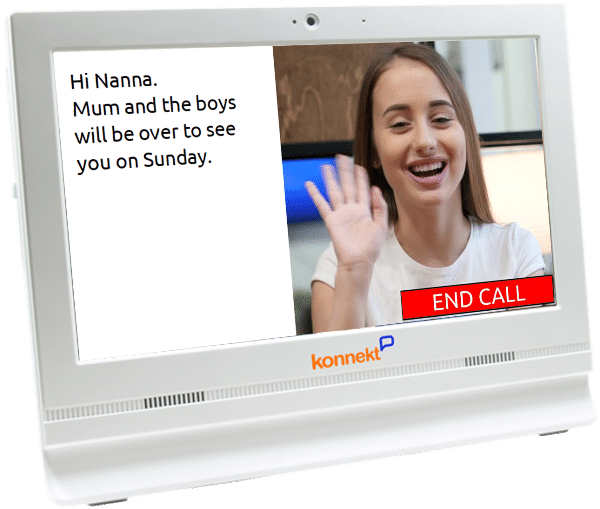
How does captioning work?
The Konnekt Captioning Videophone uses context-sensitive captioning driven by artificial intelligence.
External Devices and Accessories
Captioning Videophone is independent of any personal alarms, emergency buttons, pendants or bracelets.
Konnekt can supply a wireless access button for someone with a disability, if there is a need to answer or initiate calls from a distance.
The optional auto-answer feature can be helpful during emergencies.
Captioning Videophone is independent of your mobile phone.
You can divert incoming mobile phone calls to your Captioning Videophone’s number, so that you can answer the calls on your Konnekt with captioning.
It’s also possible to set the Calling Line ID of Videophone to your mobile number. Contact Konnekt.
If you know how to set up 3-way calls from your mobile phone, and you wish to call a phone number that is within your mobile calling plan but not within your Konnekt calling plan (for example, overseas / mobile numbers):
- From your mobile: Call the Captioning Videophone phone number. Answer. On your mobile: Put the call on hold.
- From your mobile: Call the number you wish to call. When it answers, merge the two calls. Put your mobile on mute (microphone and speaker).
- Talk to them on your Captioning Videophone — with captions!
Yes. Captioning Videophone supports Bluetooth accessories such as Bluetooth headsets and headphones, as well as most Bluetooth-compatible Cochlear implants, hearing aids and processors.
In addition: Videophone has regular USB sockets and a 3.5mm sound socket that can be connected to most other audio devices, such as external speakers, external microphones, headphones and headsets, and connectivity accessories for hearing aids and cochlear implants.
Yes, you can use your Phonak Roger Pen to listen to your Captioning Videophone, via your hearing aid or cochlear implant, in two ways:
- Audio coupling: Simply place your Roger Pen near one of the Captioning Videophone’s speakers (bottom left or bottom right).
If you are using an external speaker, place your Roger Pen near the external speaker and adjust the external speaker’s volume to a low setting.
The Roger Pen’s internal microphone will pick up the sound and send it to your hearing aid or Cochlear implant. - Wired: Use the audio cable that came with your Roger Pen. First, connect the cable’s 3.5mm plug to the 3.5mm sound-output socket on the base of the Captioning Videophone. (Be sure to use the left-most socket, closest to the side. If you use the second 3.5mm socket, which is the sound-input socket, you won’t be able to hear each other).
Next, connect the other end of the audio cable (the flat micro-USB plug) to your Roger Pen.
If you are using an external speaker, check whether that external speaker includes its own 3.5mm audio output socket to connect to your Roger Pen; if not, you will need to disconnect the external speaker.
The Roger Pen will pick up the sound via the cable and send it to your hearing aid or cochlear implant.
If you are missing the audio cable that came with your Roger Pen, you can purchase a replacement cable from your Audiologist or online. Look for Phonak part no. 043-3085 (formerly 043-3066) or equivalent.
Captioning Videophone can be interfaced to Smart Plugs and Smart Lighting. This requires additional accessories and technical setup. It is not yet a standard Konnekt product feature. If there is demand, it will become available as an option.
How does it work? If you are in another room when your Captioning Videophone rings, you will see a lamp turn on (or flash on and off). This will help prevent missed calls.
Konnekt can also supply a wireless sender and a range of wireless receivers for remote alerting: When the Captioning Videophone rings, the receiver device vibrates or flashes. See Videophone Accessories for more information.