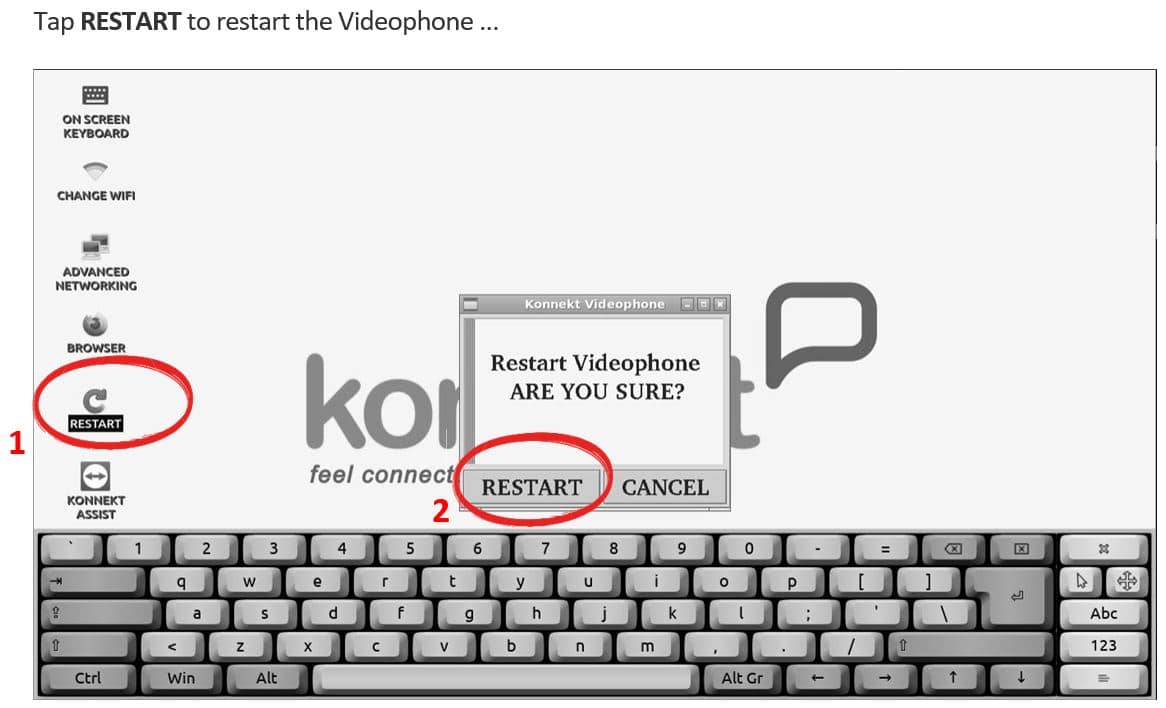Quick-Start Guide
Konnekt Videophone and Konnekt Captioning Videophone (from 2022)
If you wish, you may ignore these instructions and simply contact us.
Konnekt Videophone and Konnekt Captioning Videophone (from 2022)
If you wish, you may ignore these instructions and simply contact us.
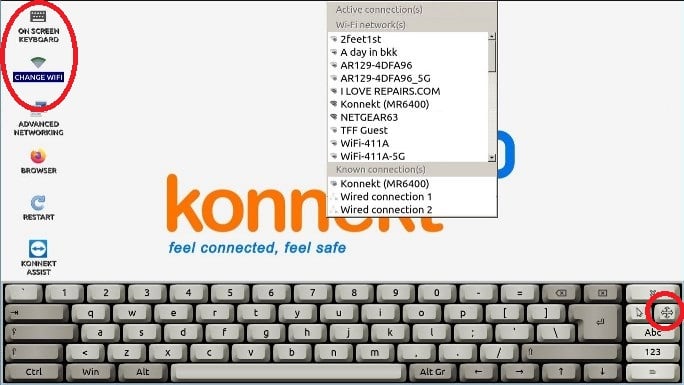
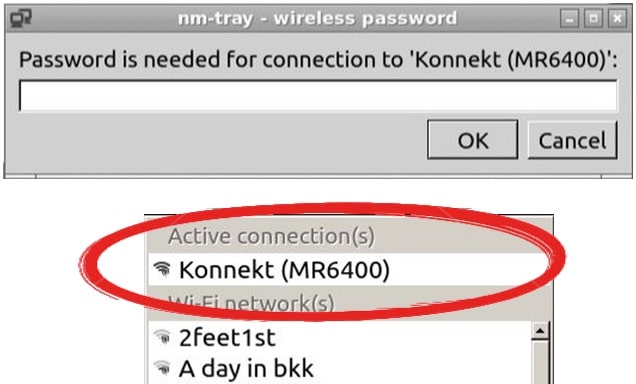
To check or edit your connection details: