Group Video Calls
Group calls are useful:
- Safety: Instantly connect with 10 contacts at once for help.
- Get the whole family together for a special occasion.
- Be there for a tele-health consultation with a doctor.
- Add a person who isn’t a Videophone Contact to the call.
There are 3 ways to initiate a group call:
A. Create and call a Skype group
On your Smartphone, iPad or computer:
- In Skype: Select the Chats tab, then New Group Chat.
- Enter a Group name, such as Family. Press the Next arrow.
- Select the group participants, including the Videophone user. Press Done.
- Start call using the video-camera icon at top right, then press Start now or Start call.
- Press Ring the group.
Next time, you can simply select and call the Skype group.
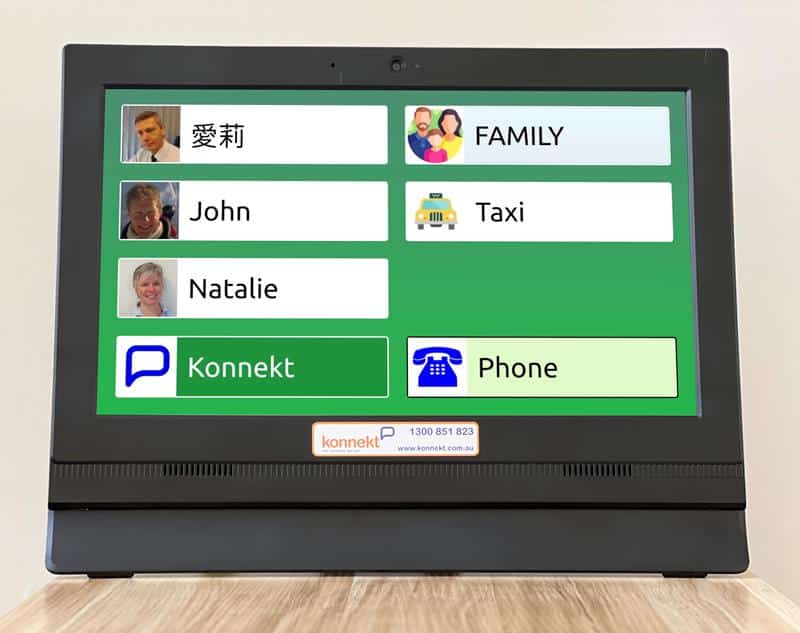
B. Videophone group-call button
- Ask Konnekt local support to add a button to the Videophone.
- Specify a group name, such as FAMILY, as well as the group participants.
- With one touch, the Videophone’s group call button starts the group call and rings all participants.
C. Add participants to a 1-to-1 call
No need to create a group. Just start a call and add participants! Here’s how:
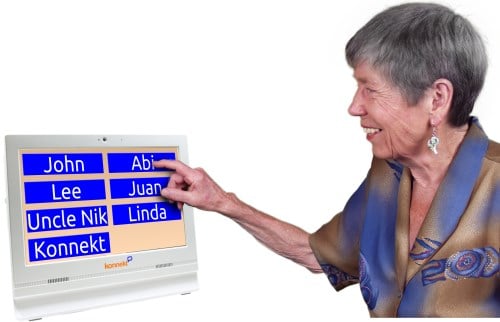
Step 1: Set up a 1-to-1 Skype call to or from Videophone.
The Videophone user can call the Contact, or the Contact can call the Videophone.

Now, let’s add others to the call.
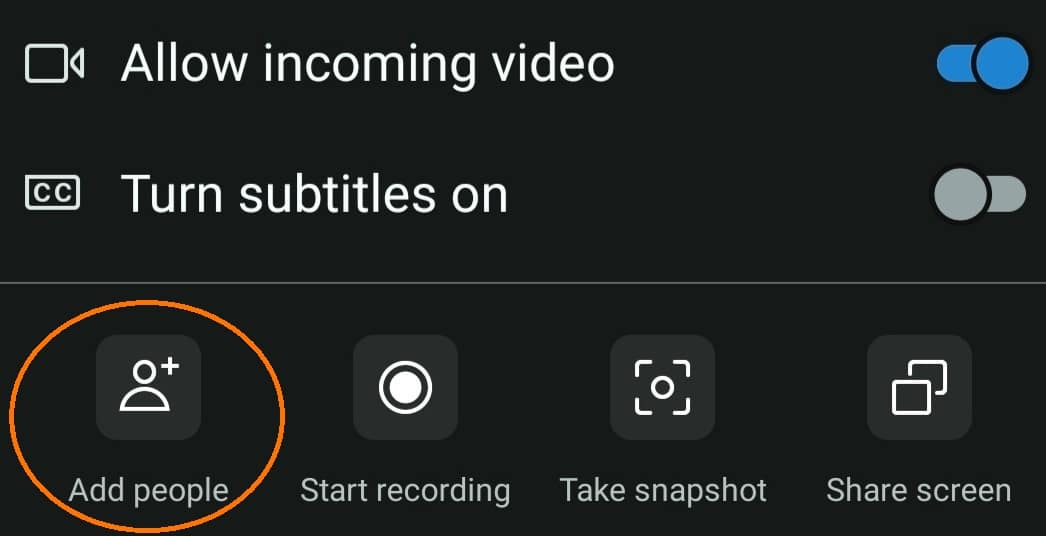
Step 2: In Skype, the Contact can add others to the call.
- On a mobile phone: Tap the screen, tap the 3 dots, then select Add people.
- On a computer: Click the Add people icon (head-and-shoulders with + symbol).
Optional: If the Contact has Skype credit or a Skype subscription, the Contact can enter phone numbers to add people on landline phones (sound only).

Step 3: Each added person answers using their Skype device (mobile phone, iPad/tablet or computer) or — if called on a phone number — using their phone.
Up to 100 people can be on a Skype group call!
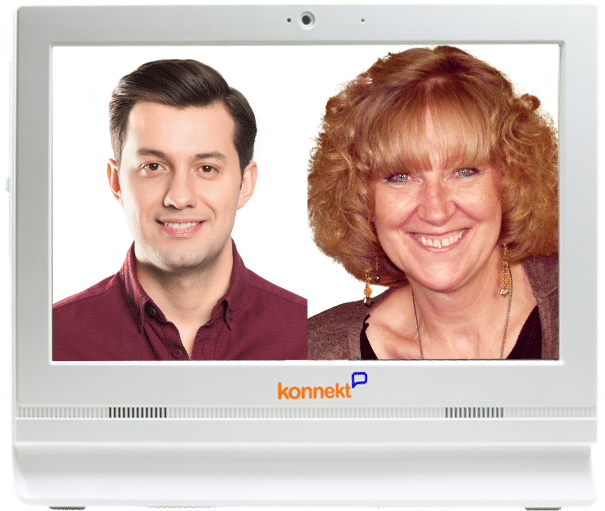
The Videophone user does not have to do anything. The screen splits automatically. Sit back and enjoy the group call!
People can leave the call at any time, in any order. The remaining people will continue to enjoy the call until there’s nobody left to talk to.
For security reasons, new Skype Contacts (or first-time guests) may not see each other’s video, or the video might be just one-way. If this happens: Simply tap the screen and switch your camera off and on again, or ask to be added back to the call and then leave.
More about group calls
Video or audio: Group calls can be video calls, or audio-only calls without video. Each participant can individually enable or disable their own video camera.
Multiple groups: Each Videophone call button can actually call up to 5 groups, in series, until someone from one of the groups answers. This enables an Assist call button to first call close family or carers before attempting to call others for help.
Telephones: A group may include people who use Skype, regular phone numbers (depending on your subscription), or a mix of both.
Social media: Videophone does not support Facetime, Line, Meet, Messenger, Viber, WeChat, WhatsApp or Zoom.
Zero-cost Skype: For friends/family of the Videophone user: The Skype app is free to download, free to install, and free to use for Skype-to-Skype calls including group calls. The Skype app happily runs on the same device with other video-calling and social-media apps. It uses hardly any battery and very little data.
Tips
See our FAQ to…
- improve call quality
- share your screen, music or photos to Videophone
- answer on your mobile phone without running the Skype app
Note that we do not represent Skype or Microsoft, and this guide is subject to change.
